Creating & Sending Purchase
Enquiries
Note: If you have created the purchase enquiry from the ‘Estimate’ form,
simply search for the enquiry using the ![]() button on the Purchase Enquiries
form and jump to step 3.
button on the Purchase Enquiries
form and jump to step 3.
1. Load the ‘Purchase Enquiries’
form from the ‘Quoting’ Module Menu
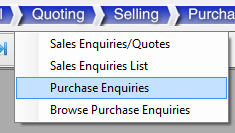
2. Click the ![]() button on the Active Form Control Menu to
start a new Purchase Enquiry; the form become blank ready for data input and
the ‘No’ field is set to ‘NEW’.
button on the Active Form Control Menu to
start a new Purchase Enquiry; the form become blank ready for data input and
the ‘No’ field is set to ‘NEW’.
3. Start by selecting the probably
methods of transport.
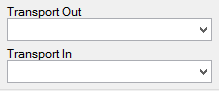
4. Start entering the required items
int the main grid. It is not necessary to fill in a
product code or issue level.

5. Once the line items have been
added, proceed to add the suppliers you wish to send the enquiry to by clicking
the ![]() in the bottom ‘Enquiry Recipients’ grid. This
will load the ‘Search Companies’ form, search for the required company and
double click the row to select the company for use.
in the bottom ‘Enquiry Recipients’ grid. This
will load the ‘Search Companies’ form, search for the required company and
double click the row to select the company for use.
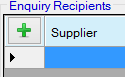
6. You can add as many suppliers as
you like.

7. If a default contact is not shown
in the ‘Contact’ column or you wish to change the contact, double click the ‘Contact’
cell to load the contact selection form.
8. The Purchase Enquiry can now be
printed or emailed by using the ![]() buttons on the Active Form Control Menu. The system
will cycle through each supplier that hasn’t already been emailed (indicated by
the ‘E’ checkbox) and construct either a print preview or email for the
purchase enquiry. You have the opportunity to preview each one before sending
and cancel if required.
buttons on the Active Form Control Menu. The system
will cycle through each supplier that hasn’t already been emailed (indicated by
the ‘E’ checkbox) and construct either a print preview or email for the
purchase enquiry. You have the opportunity to preview each one before sending
and cancel if required.
9. Closing the form will save any
changes made to the purchase enquiry.
10. When the suppliers return the
purchase enquiries, re-open the Purchase Enquiries form & search for the corresponding
record using the ![]() button. Then proceed to update the line items
with the returned values.
button. Then proceed to update the line items
with the returned values.