Constructing An Estimate
To
construct an estimate, first load the relevant quote and double click the ‘Product
Code’ cell on the required line item to either (1) start a new estimate, or (2)
edit an existing estimate. When the main ‘Estimate’ form is loaded, the corresponding
product code and description should be shown at the top of the estimate
automatically.
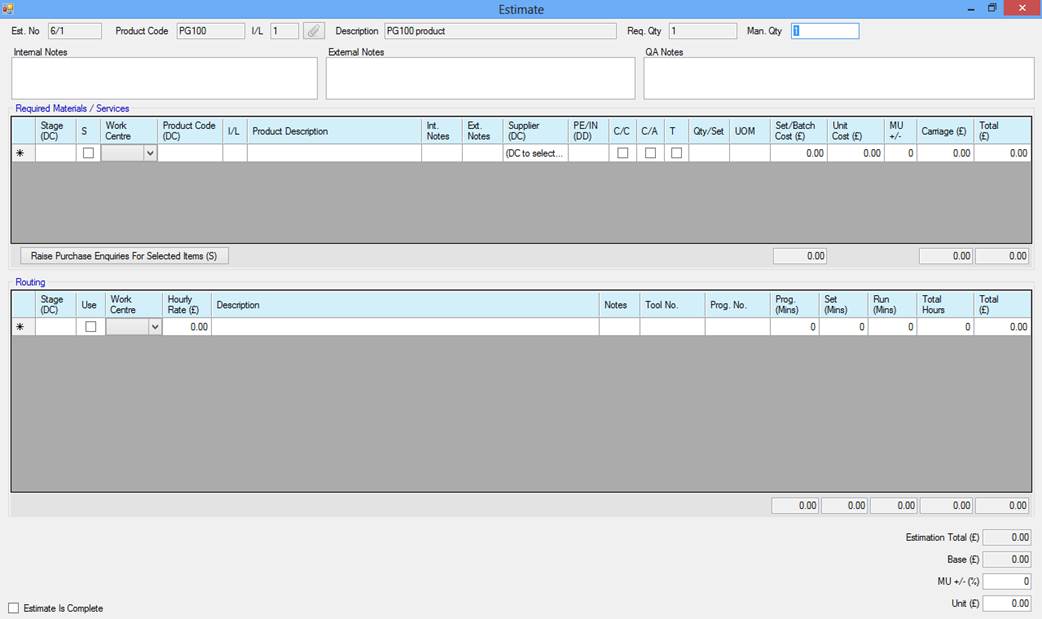
1. Enter the ‘Man. Qty’ – this is the quantity of the product to be
manufactured. This may be lower or higher than the required quantity (‘Rec. Qty’).
2. Start constructing a list of
required materials and services in the top grid. It is recommended to enter a
stage number between 1 and 9 for lines entered in this step. An example is
shown below for a ‘bought out material’ and an ‘external service’:

3. Once all the required materials
and services have been entered into the top grid, proceed to the next grid to
enter the routing information for the product. This is the detailed listings of
how the product will be manufactured and which work centres will be used. An simple example is shown below to create a washer.
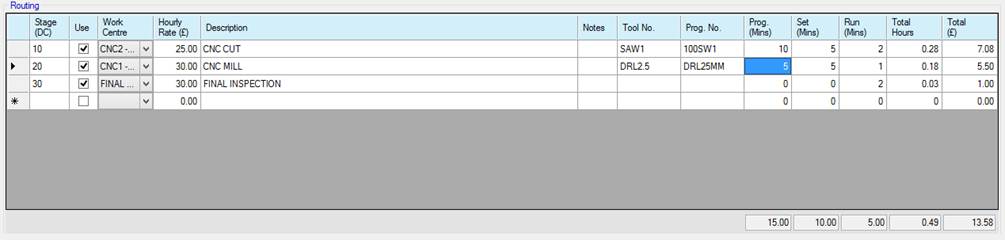
4. Now the routing has been
constructed, revisit the top grid to link the required material/services to the
corresponding routings stage numbers. For example, before we can make any
washers, the material will have to be bought, so the ‘External Material 1’ will
need to have a stage number that is equal to or smaller than the first stage
number in the routing grid. For this example, it has been left at stage 1. The second
line item in the example in the example is an external service, for the washer
example we will treat this as an anodising service. The washers would be
anodised after completion but befor inspection, so
the stage number for this line is changed to 25.

5. Provided batch quantities are not
being used, the total costing for the production of this product can now be
seen in the bottom right corner of the form. A final mark-up for the line item
can be added here if required.
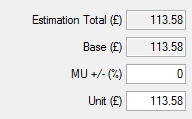
6. If batch quantities are being
used, the final prices are shown in the batch quantities preview grid at the
bottom of the form. Press the refresh button on the root of this grid to update
the prices to reflect the estimation changes.
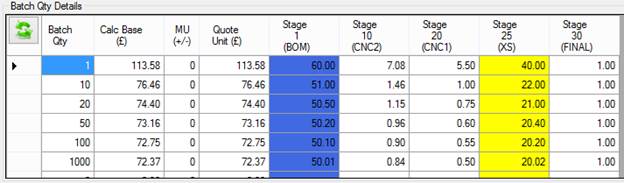
7. Closing the Estimation form will
save the estimation and push the final values into the quote line item appropriately.
The quote line item colour also changes colour to signal that the estimation
exists.
