Adding A
New Quote
To add a
quote to the system:
1. Use the ‘Quoting’ module menu to
select ‘Sales Enquiries/Quotes’.
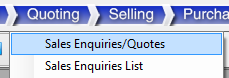
2. Click the ![]() button on the Active Form Control Menu – this will
set the quote form into the ‘New Quote’ state and can be confirmed by the word ‘NEW’
in the ‘Quote No’ box.
button on the Active Form Control Menu – this will
set the quote form into the ‘New Quote’ state and can be confirmed by the word ‘NEW’
in the ‘Quote No’ box.
3. Fill in the ‘Date’, ‘Reference’, ‘Quote
By’ and ‘Currency’ fields as appropriate.
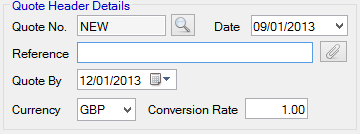
4. Select the related ‘Company’
and/or ‘Contact’ for the quote by clicking the relevant ![]() button; this will popup either the ‘Search
Companies’ form or the ‘Contacts’ form. Make the correct selection by double
clicking the required entity. This will close the popup and link the company/contact
to the new quote.
button; this will popup either the ‘Search
Companies’ form or the ‘Contacts’ form. Make the correct selection by double
clicking the required entity. This will close the popup and link the company/contact
to the new quote.
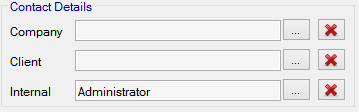
5. Select the relevant ‘Quote To’
and ‘Deliver To’ entities. I.E, Selecting ‘Use Company’ will use the set
company in step 4. ‘Use Company’ is selected by default on all new Quotes.
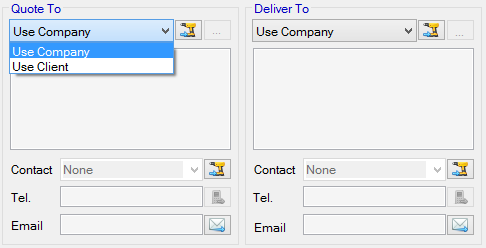
6. Start entering the line items for
this quote. The ‘I/N’ field is filled in automatically upon entering a line
item and as such, does not need to be filled in by the user. Start by entering
the ‘Product Code’, ‘Description’ or ‘Qty’ for the
line item. In the example below, we have started by entering the ‘Product Code’
first.

7. If the product code you have
entered is already stored in DATAHUB, the relevant information fields in the row
will be filled in automatically. If the product code you have entered is stored
in the system with multiple issue levels, you will be prompted to select the relevant
issue level. If the product does not yet exist in the system, you will be given
the option to add the product into the system. If you select ‘Yes’, the following
popup will be shown:
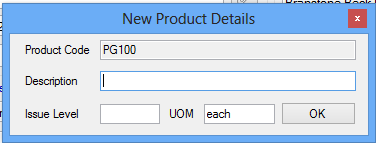
Continue by filling in the ‘Description’, ‘Issue Level’ and ‘UOM’ fields and
click the ‘OK’ button. This product is now added into the database. The
information entered on the popup is automatically loaded into the line item.
8. Complete the line item by entering
a ‘Base (£)’ value and relevant mark-up if required. If an ‘Estimate’ is to be
used for the line item, do not fill in these fields. Instead, continue to add additional
line items or continue to add the Estimate as described in ‘Adding An Estimate’.
9. Close the form or scroll to
another record to save this new quote back to the database.